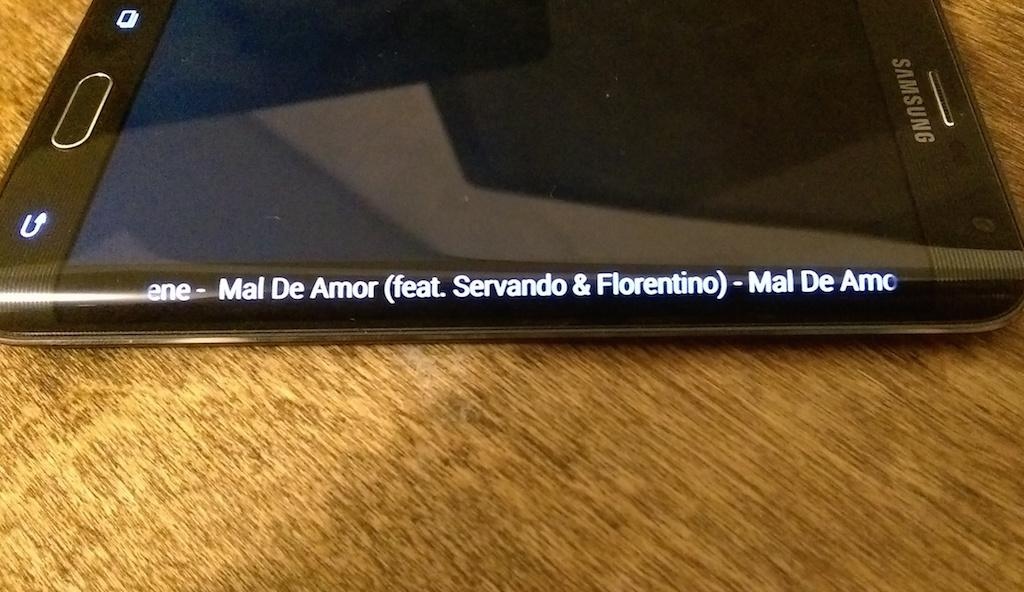Augmented Edge (Note) 1.9
Free Version
Publisher Description
*** Note if you use the Smart Cover with magnets, this app only works with the smart cover in the open position (not in the closed position). It also works well without any smart cover or Smart Covers with no magnet.
Supports showing music track information on the Note Edge Display.
All other features require Augmented SmartWatch Pro 7.5.5 or later. Note you do not need a smartwatch to use this app. Augmented Edge will work with only the Galaxy Note Edge.
More Info @ http://bit.ly/1DII15a
Intent API available also for Tasker/3rd party developers
Service Intent com.alk.edge.action.add
sender:
subject:
Example Tasker Task here: https://dl.dropboxusercontent.com/u/101388531/Test1.tsk.xml
Sender option has additional options to control how the alert appears on the Edge Display:
Options are delimited by ## - e.g:
Test Sender##5000##1##1##1400##0##2##5
Options in order are:
5000 - duration of how long to show the alert in ms
1 - indicates if to use full brightness (0 is off)
1 - # of times to flash pre-alert flash - 0 is none
1 - Length (in ms) of one pre-alert flash
0 - If a High Priority Sender (0-no, 1-yes)
2 - Animation Type (0-none, 1- Sliding bar, 2 - Sliding square)
5 - Colour type, use RGB to prefix actual color instead
Key features:
Text is display right side up (for when phone is flat)
All alerts are shown as they arrive in real time
Alerts are only shown if the phone display is off
A picture of the sender of an alert is shown if found in your contacts - for any app enabled in Augmented to send alerts
Augmented SmartWatch Pro allows options (option to only show when plugged into a power source and the duration for how long an alert is shown)
Option to enable full brightness for alerts (additional option to automatically not do this during meetings)
Option to show flashing colour bar for High Priority Senders. Colour for each High Priority Sender can be individually configured
Option for a pre-alert flashing colour bar (S6 Edge like). Can be disabled, # of pulses, duration of pulse and colour can be configured.
Will automatically use colours for LEDs when flashing the pr-alert for apps that support this (like Touchdown)
Two animation options for the pre-alert flash is provided.
Ability to set colour based on app type (email, chat, Google Now/Calendar, Music, SMS)
Fast-Flash option for High Priority Alerts, SMS and Calendar Alerts
Special options for those with smartwatches (optional)
Do not download if your phone is not the Samsung Galaxy Note Edge
This app shows the music track info on the Note Edge Display and supports the API above. Augmented SmartWatch Pro enables many more features including:
Intelligent Quiet Time (for example there is an option to enable quiet time only if plugged into a power source and in your preset quiet time range)
High priority Senders can be specified (and treated differently during quiet time)
Optimized alerts (especially for email - instead of seeing 2 new messages, Augmented shows the actual sender and subject of the new email)
Support for hyper local weather alerts
Support For Klout, Fitbit and Withings Cloud data alerts
Trial version of Augmented SmartWatch Pro : http://bit.ly/1AuPx2B
About Augmented Edge (Note)
Augmented Edge (Note) is a free app for Android published in the PIMS & Calendars list of apps, part of Business.
The company that develops Augmented Edge (Note) is Augmented Views. The latest version released by its developer is 1.9.
To install Augmented Edge (Note) on your Android device, just click the green Continue To App button above to start the installation process. The app is listed on our website since 2015-05-13 and was downloaded 3 times. We have already checked if the download link is safe, however for your own protection we recommend that you scan the downloaded app with your antivirus. Your antivirus may detect the Augmented Edge (Note) as malware as malware if the download link to com.alk.edge is broken.
How to install Augmented Edge (Note) on your Android device:
- Click on the Continue To App button on our website. This will redirect you to Google Play.
- Once the Augmented Edge (Note) is shown in the Google Play listing of your Android device, you can start its download and installation. Tap on the Install button located below the search bar and to the right of the app icon.
- A pop-up window with the permissions required by Augmented Edge (Note) will be shown. Click on Accept to continue the process.
- Augmented Edge (Note) will be downloaded onto your device, displaying a progress. Once the download completes, the installation will start and you'll get a notification after the installation is finished.